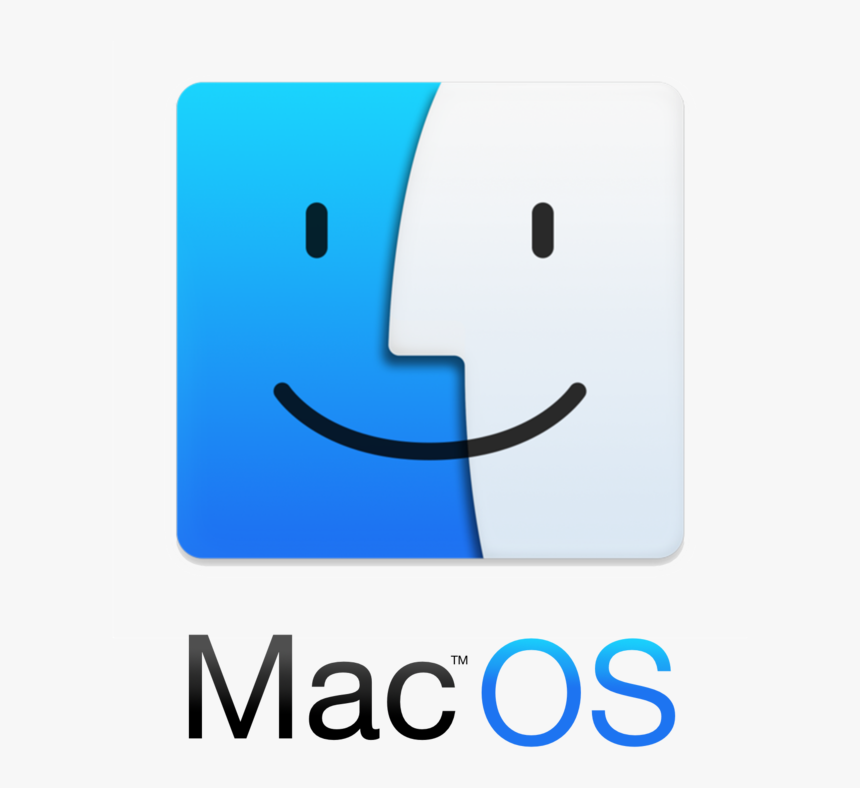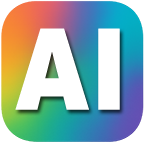Download AiNetProfit®
|
Download AiNetProfit®
|
🚫 Warning: Windows 11 S Mode Is a Trap
Windows 11 S Mode is one of the most user-hostile, restrictive operating systems Microsoft has ever pushed onto consumers—especially unsuspecting buyers of new laptops. It’s essentially a locked-down version of Windows that cripples the machine out of the box, allowing only apps from the Microsoft Store (which is barren and useless), blocking browsers like Chrome or Firefox, and preventing essential tools and drivers from being installed. Microsoft markets it as a “safer, faster” experience, but in reality, it’s a thinly veiled attempt to trap users in their ecosystem. Worse, when you try to exit S Mode as Microsoft claims you can, you’re met with a vague, useless error message like “Something happened and we couldn’t start the upgrade.” That’s not just frustrating—it’s deceptive. You’re left with a device that feels like a toy, not a proper computer.
No, you're not permanently locked in S Mode—at least, you're not supposed to be—but Microsoft's own system failure makes it feel like you are. Unfortunately, this is a common issue, and there’s no reliable fix unless Microsoft resolves it server-side. You should be able to leave S Mode by going to Settings > System > Activation > Switch to Windows 11 Home , then clicking “Get” in the Store. But if that’s broken (as it is for you), you're stuck unless Microsoft gets their act together. There is no official offline method to disable S Mode, and Microsoft offers zero transparency or tools for troubleshooting it.
If you want to avoid this garbage entirely, steer clear of Windows Home as an operating sytem and install “Windows 11 Professional” on your computer.